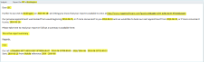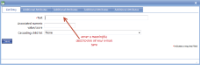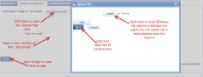|
HTML e-mail templates are a bespoke menu item that enables pre-constructed HTML emails to be used in an e-mail notification action. |
E-mail list |
Click on the Add button and you will be asked to enter the details of your e-mail. Details can be modified in the future by clicking on the meaningful description of the e-mail. Right-clicking on the meaningful description will give an option to delete the whole entry, not just the uploaded file. It is also possible to view the attached e-mail in a browser by clicking on the hyperlink. However, it is not possible to edit it here - this will need to be done in your HTML editor (such as Notepad). Attached e-mails can be removed by clicking on delete. As it is possible to attach more than one email to the same description and the new filename may be the same as the old one, take care that the correct one is being deleted (it is recommended to delete first if the filenames are the same). It can incroporate report processing variables and the help pages give an example of an email using them. HTML e-mail setup screens make use of the existing list entry screens so some of the visible prompts may not be used. |
|
Add E-mail - Main |
Main screen for adding an e-mail | |
| *Description | A descriptive text to identify this item. This may or may not be displayed on the report, job or device so be aware of how it may look to a customer or user. It will also be the way in which the item to which it is attached will be identified within a list, both for setup/maintenance and when selected on a device or report list, so it will need to be specific. For instance, it may be useful to use a date to differentiate between an old and a new version, or to use a location or customer name if a form or action is used solely for that purpose. | |
| Associated numeric value/score |
This field is not used under these circumstances so anything entered here will be disregarded. |
|
| Cascading child list |
This field is not used under these circumstances so anything entered here will be disregarded. |
|
Attach an E-mail - Additional attributes |
Attaching an e-mail template to an entry in the e-mail templates list. | |
| Add attachment | Click on this hyperlink to open the Upload Files popup box. | |
| Select | Click on this button to open a Windows dialogue box where the HTML template can be selected. | |
| Save | Click on this button to save your selected HTML file and return to the HTML email screen. If you wish to upload a second file, click Add but please remember that it will be sent to the same set of recipients as the first one. |
|
| Text of e-mail | Some e-mail recipients block HTML e-mail content so it is preferable to duplicate it in a text form here. This can usually be done by opening the HTML in a browser, selecting All and copying. After pasting into this box remove any '<'s and '>'s surrounding Report processing variables. |